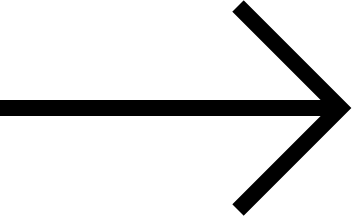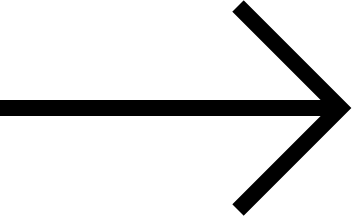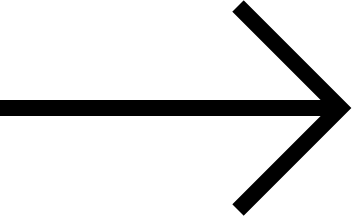Core Findings
Recommendations
Users generally expect related materials to appear at the point of relevance
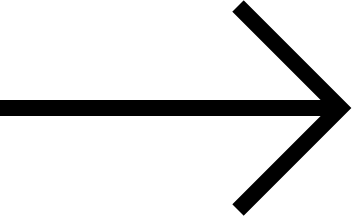
Present related materials at the relevant point of user need and align with the specific goals of the page a user is on
Users want to know why they are being shown related items and how they are being determined
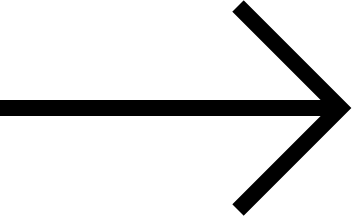
Show how and why related materials are being presented
Users expect digital materials to be prioritized on archival file and object pages
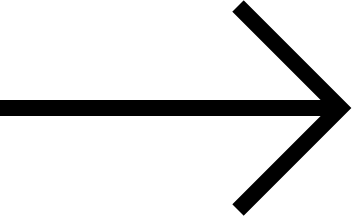
Showcase and prioritize imagery within the archive